AFO 125 – Automatically generate shelfmarks
125.1 Introduction
Use this procedure to create the parts of the call number that you want to generate automatically when needed. For this purpose a sequence number is added to a string of characters.
The automatic shelfmark generation functionality also allows the library to define barcode prefixes which ultimately determine the institution and location of a new item as the barcode is scanned. It also allows you to quickly enter barcodes for multiple locations without having to change the current location you are logged in at.
When you start this AFO a submenu is displayed:

The options are described in the following paragraphs.
125.2 Based on the start of shelfmarks
When you enter a shelfmark that starts with a string of characters defined in AFO 125 followed by a “@” optionally followed by the rest of the shelfmark, the system will increase the sequence number defined in AFO 125 and replace the “@" with the sequence number.
This method is very useful for automatically assigning shelfmarks for closed stacks etc.
After choosing this option an overview screen of existing codes will be displayed:
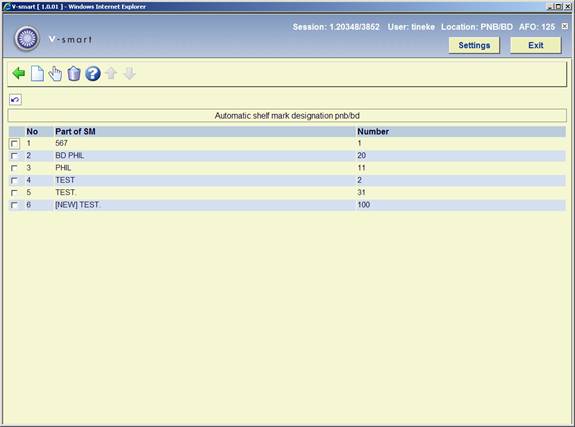
Options on the screen
: select a line and then this option to view/modify an existing code.
: select a line an then this option to delete the code.
: choose this option to add a new code. An input form will be displayed:
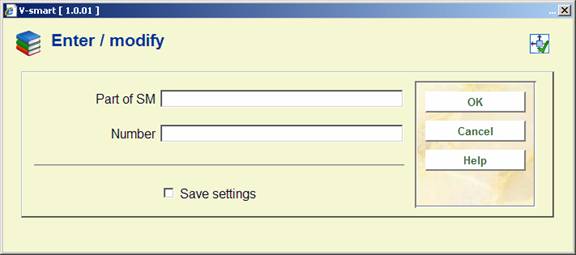
Fields on the screen
Part of SM: enter the characters that you want to use as part of the automatic shelfmark. Be sure to use a combination of characters that has not already been used in the Automatic shelfmark designation window.
Note
You can also define [Sublocation] as part of the shelfmark. When the entry is specified as [XXX] yyyy, then the matching is done as follows: XXX is the sublocation code and yyyy is the string for the classification portion of the shelfmark.
Number: enter the number that you want to use in combination with the characters that you entered in the previous field, and as a starting number for the automatic shelfmark series.
Notes
The system does not check if the generated shelfmark is unique. If you were to decrease the sequence number of a certain string in AFO 125 the system would reassign those numbers.
The characters strings entered in AFO 125 must be exact, that is they must include spaces, upper/lower case etc. The table in AFO 125 is location specific, so you can define different sequences for each location.
You can enter a code in lower case. However, this will only work if in AFO 469 – Miscellaneous the parameter "Put call number into capitals automatically" is off. Otherwise, data entered in lower case will be converted to upper case and the automatic shelfmark generation will be ignored.
In AFO 469 – Item definition settings, group Location, data element Shelfmark classification must be of the type Combo/Text. Otherwise an entry of "CODE@" will be saved as "CODE@" instead of "CODE123" etc.
125.3 Based on item barcodes
After choosing this option an overview screen of existing codes will be displayed:

Options on the screen
: select a line and then this option to view/modify an existing code.
: select a line an then this option to delete the code.
: choose this option to add a new code. An input form will be displayed:
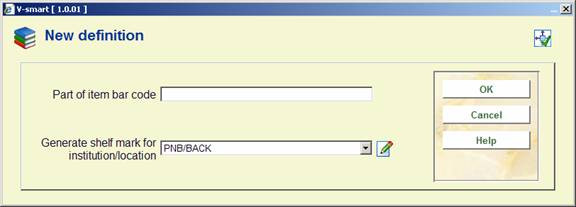
Fields on the screen
Part of item barcode: enter the digits of relevant part of the item barcode that you want to use.
Generate shelfmark for institution/location: select the required institution/location combination from the dropdown list.
: choose this option to set the start and end positions to be used. You can also specify whether or not this functionality is activated. An input form will be displayed:
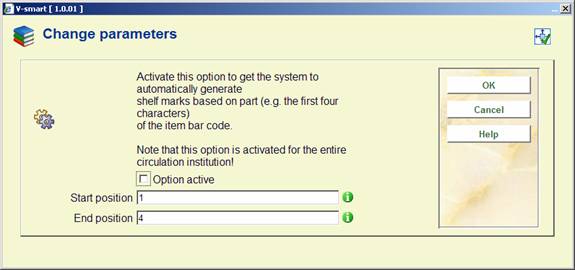
Note
Even though you can set the definitions at location level, whether or not this functionality is active is determined at the level of the meta institution for circulation.
Example
Locations are set up as follows:

When in AFO111 / Add Items / Add a new barcode while you are signed in to location NORTH, CEN, BD or SCH then the location field is not editable and the message Automatically assigned will appear:
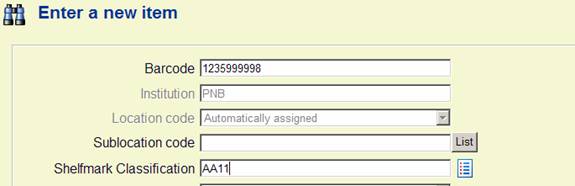
After saving the item information, you will see the correct location has been assigned automatically:

When you enter a barcode without a defined prefix, an error message will appear:

If you want to use this functionality, you must define a prefix for each location within your meta institution for circulation.